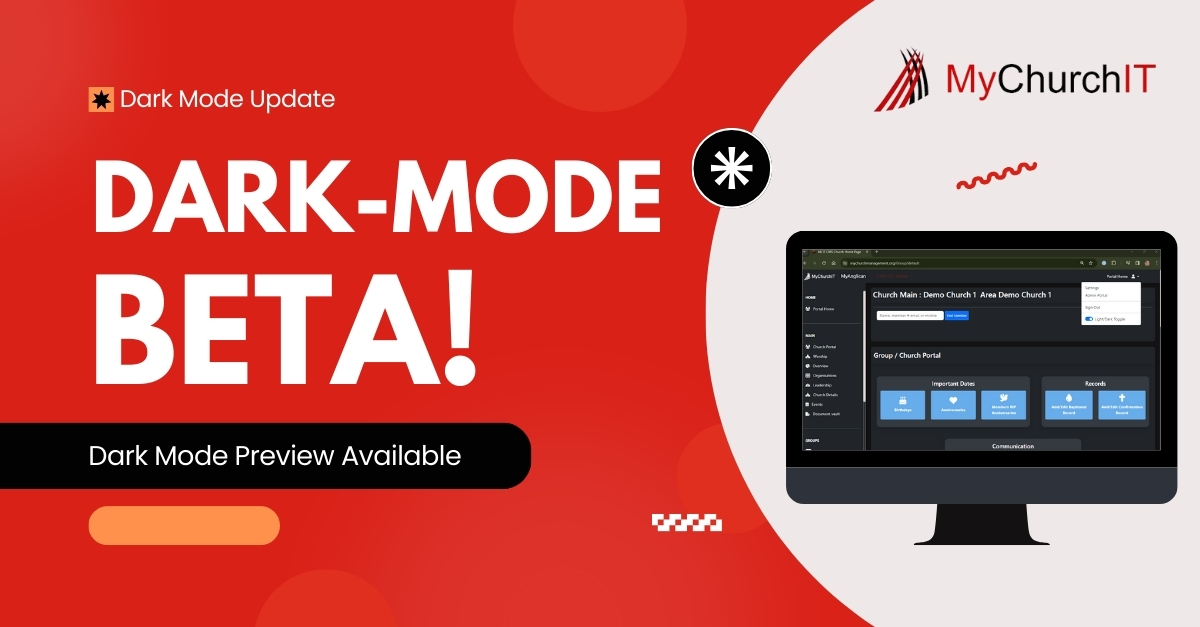Introduction
We’re thrilled to announce the Dark Mode beta release for MyChurchIT’s Church Management System, a feature long-awaited by our community! Dark Mode offers a sleek, eye-friendly interface that’s perfect for late-night work or simply for those who prefer a darker aesthetic. While we’re excited to share this update with you, please note that some pages may not be fully functional in Dark Mode yet. We’re actively working to address this and appreciate your understanding and patience.
How to Enable Dark Mode:
- Login to Your Church Management System Account as usual and click on the user icon on the top right corner on desktop (On mobile click on the menu icon on the top right corner)
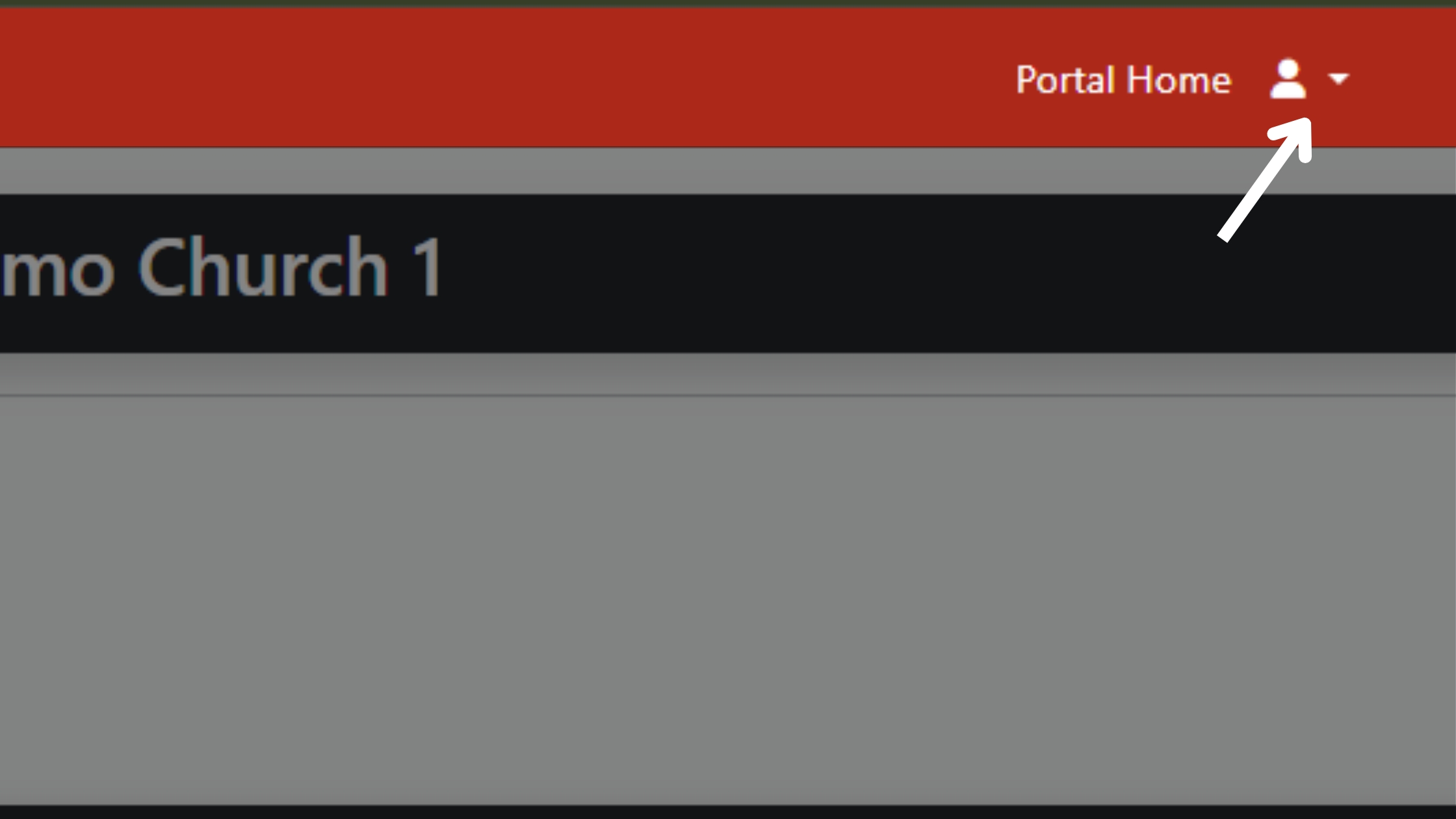
- Enable Dark Mode: Click the toggle to switch to Dark Mode and enjoy a new look!
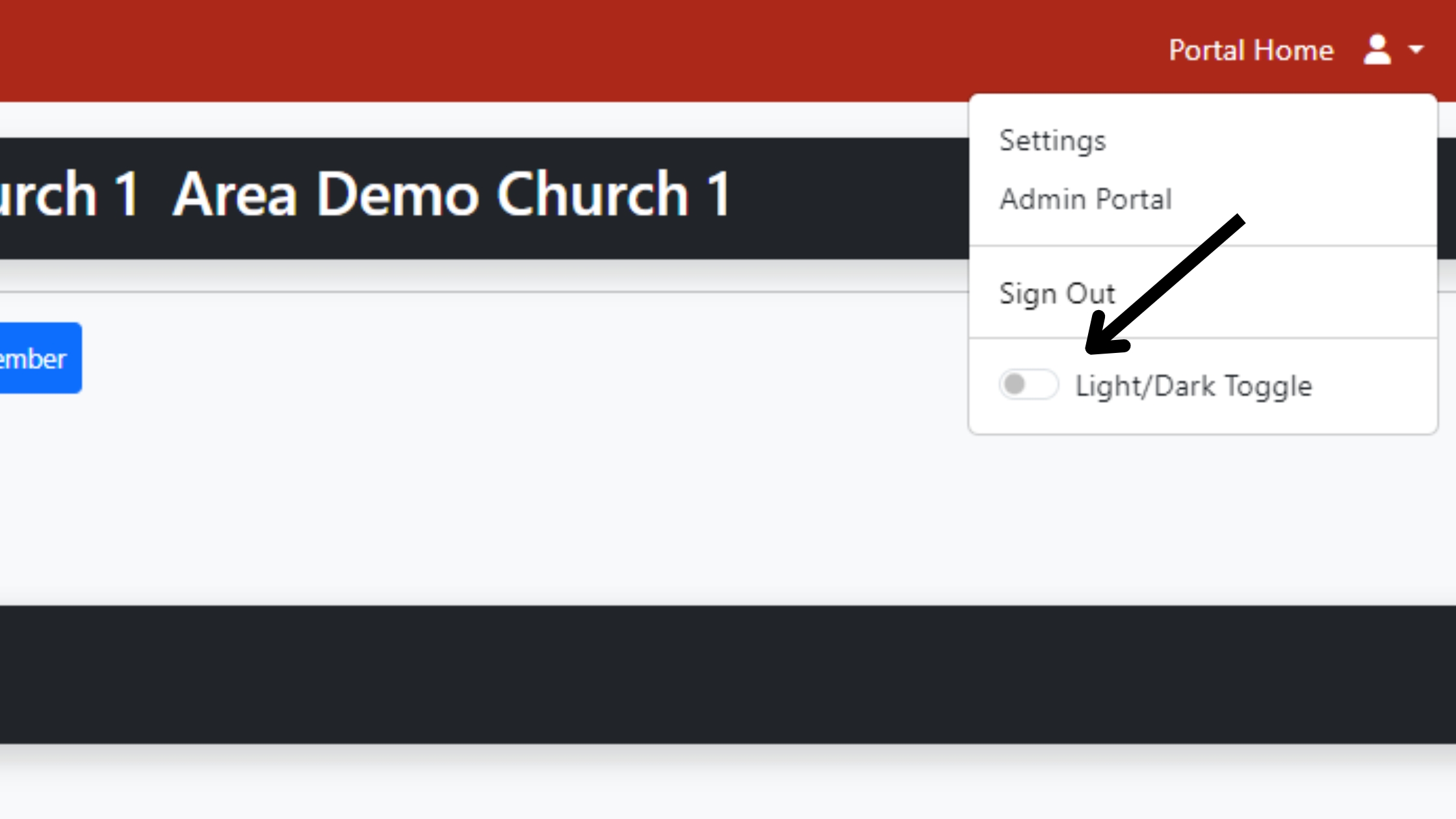
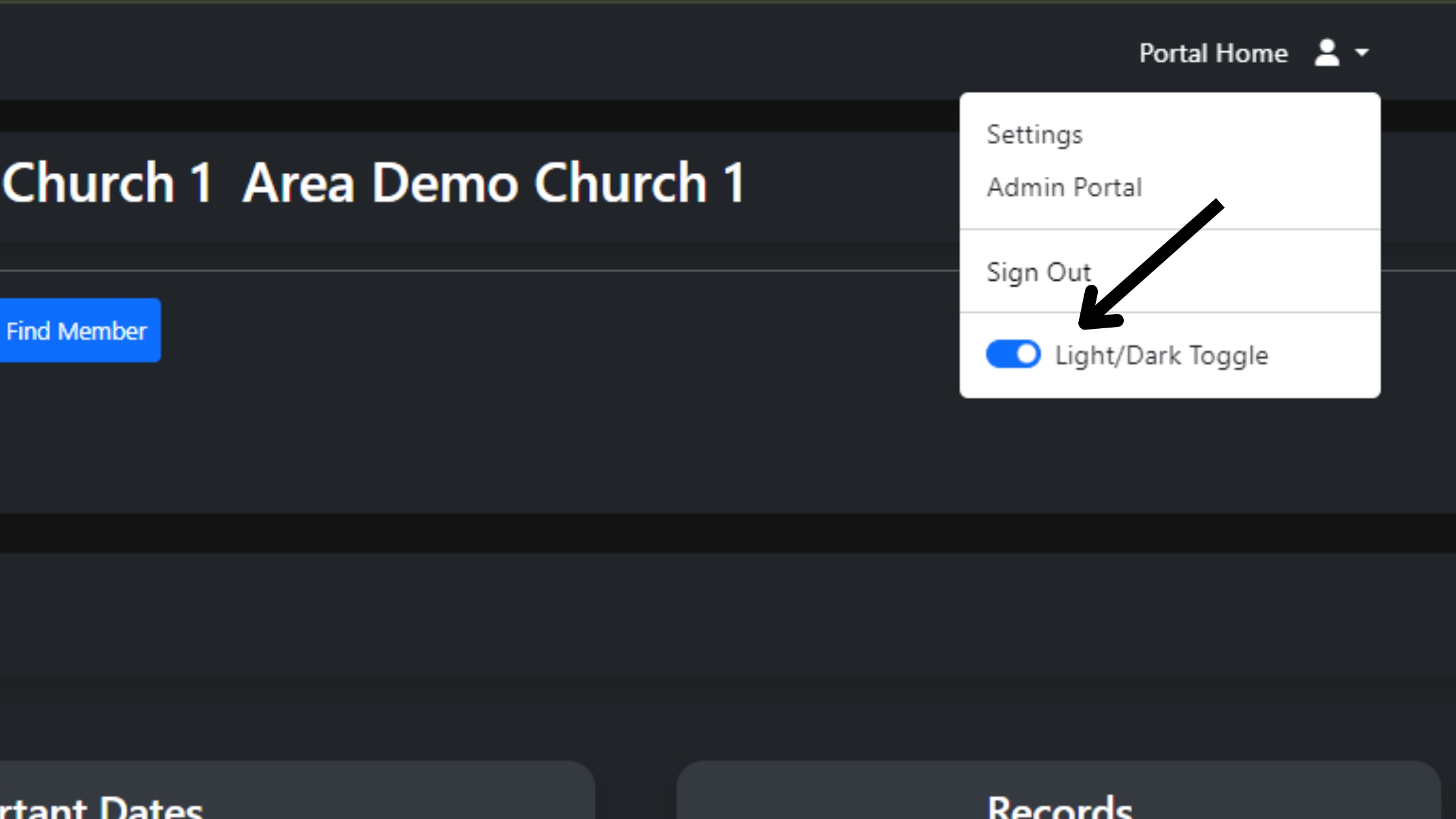
What to Expect:
- Improved User Experience: Dark Mode reduces eye strain and provides a visually appealing interface.
- Partial Functionality: While most pages are fully functional, some elements may not display optimally. We’re working diligently to ensure a seamless experience across all pages.
Your Feedback Matters:
- Report Issues: If you encounter any issues or have suggestions, please report them using our support portal.
- Help Us Improve: Your feedback is invaluable as we continue to refine Dark Mode for a better user experience.
Experience Dark Mode Today:
We invite you to test Dark Mode beta release in MyChurchIT CMS and explore a more immersive way to manage your church and ministries. Your feedback will help us improve and deliver the best experience possible.
Thank you for your support and patience as we work to enhance MyChurchIT CMS. We’re excited for you to try Dark Mode and look forward to your feedback!
The MyChurchIT Team